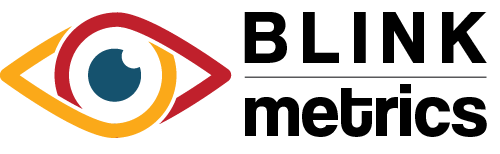WordPress Site Connection
In this guide:
Introduction
In this guide, we’ll go over how to create a Connection with your WordPress Site for BlinkMetrics. This will allow BlinkMetrics to pull data from your website’s core WordPress features and third-party plugins as a Source.
Authorizing the WordPress Site Connection
1. Go to the Connections Page
To create the WordPress Site Connection, click on the Settings cog icon in the header > select the Connections menu item. This will open the Connections page. Next, click the Add Connection button.
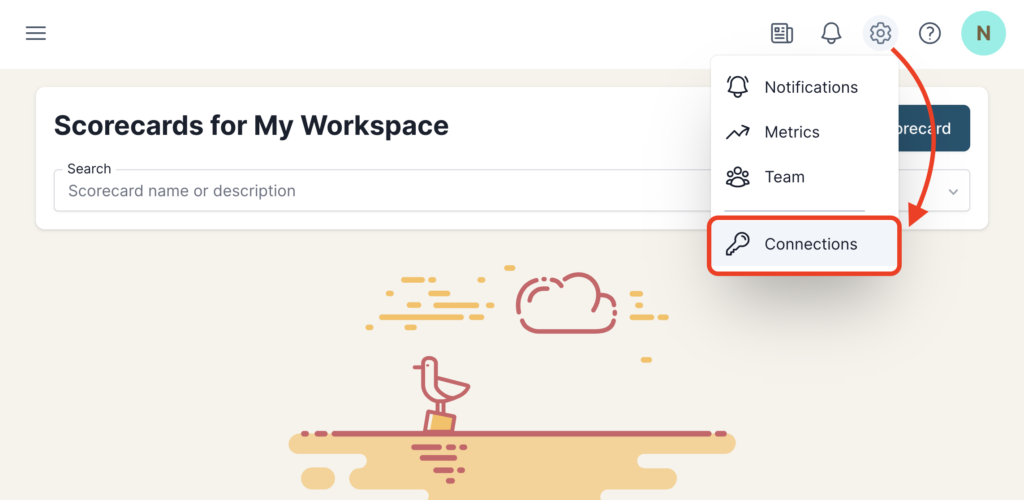
2. Add Connection
From the Connection Stepper interface, select WordPress Site in the Select Source tab. In the Set Up Credentials tab, you’ll see a few fields that we need to fill in. Open a new tab and go to the next step in the guide. Don’t close this tab, though; we’ll need to return to this BlinkMetrics page in Step 4 below.
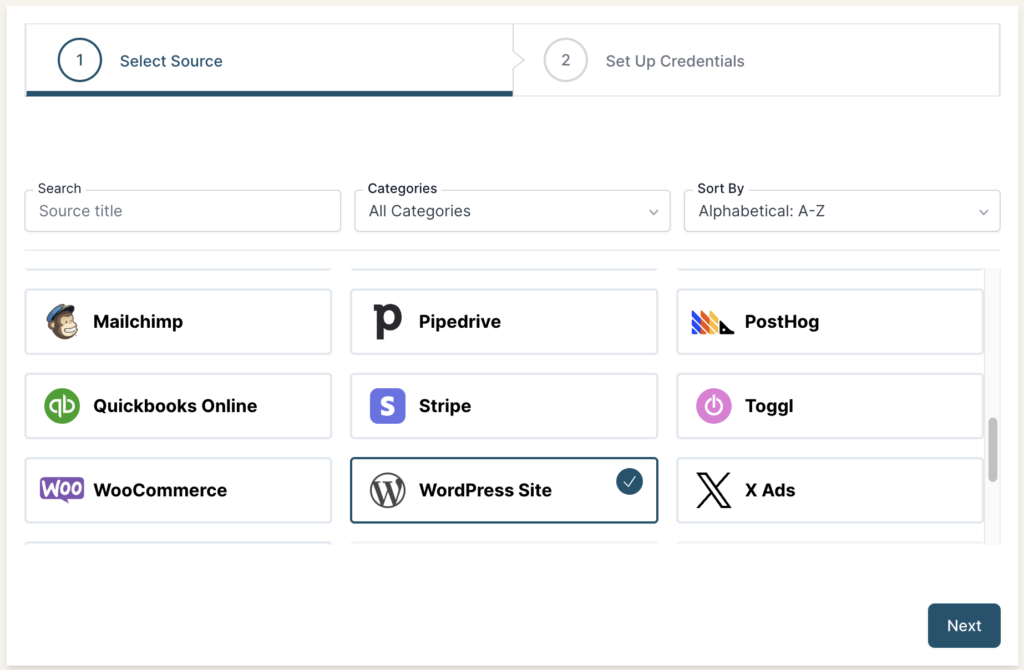
3. Collect WordPress Site API Base URL and API Key
To create a connection with BlinkMetrics, we’ll need to collect the API Base URL and Key from your WordPress Site.
- First, install and Activate the BlinkMetrics WordPress plugin
- Go to Tools > BlinkMetrics in the dashboard sidebar
- Select the Features and Plugins that you’d like to collect metrics for; when you’re done, click the Generate Key button
- Only active Plugins will have their checkboxes enabled
- Enter a Connection Name, which will help you stay organized if you want to create multiple connections. Then click on “Got It, Proceed!“
- After that, you’ll be shown the API Endpoint URL and API Key, which you’ll need to copy and paste back into BlinkMetrics. Make sure to store your API Key in a safe place; it will only be shown once.
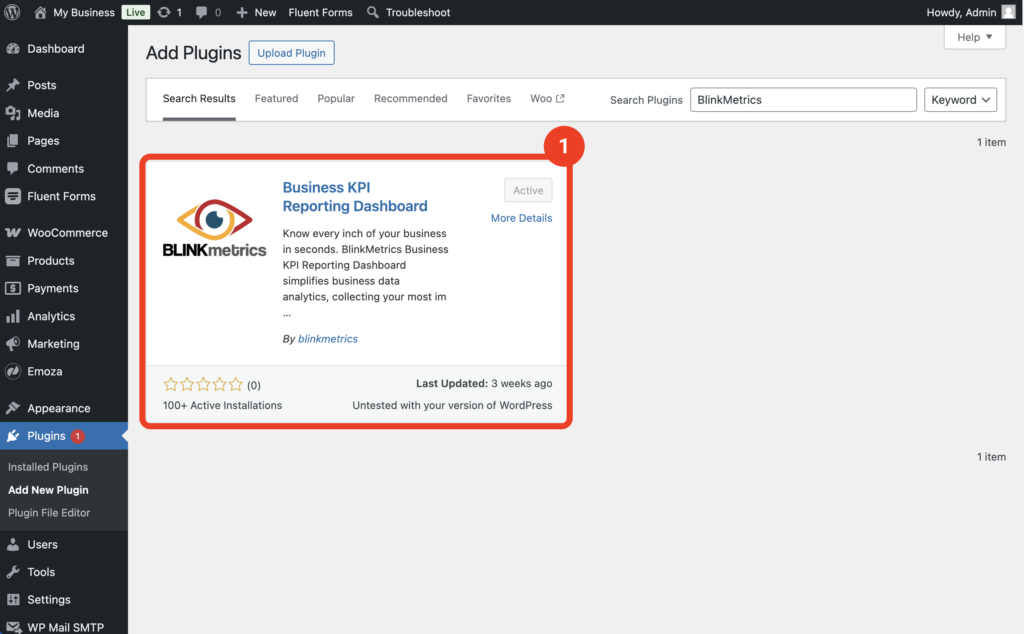
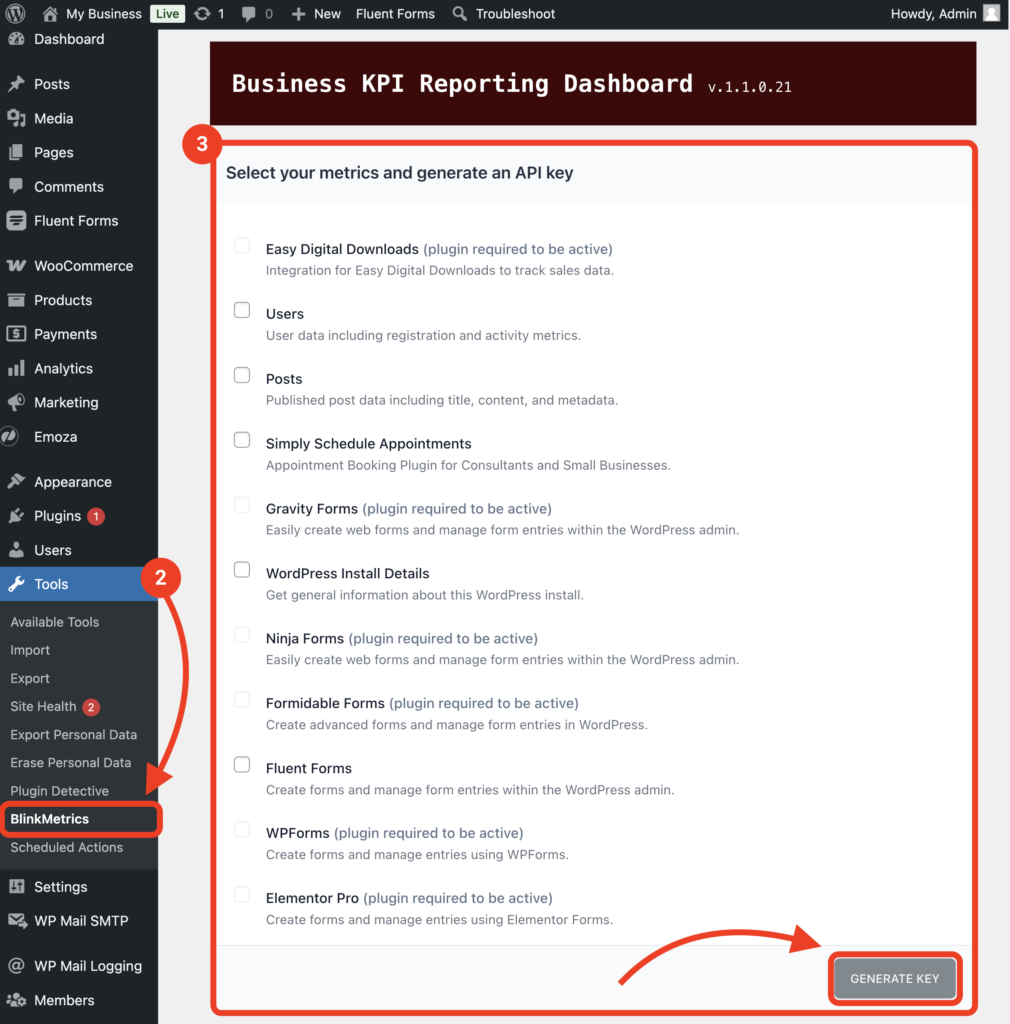

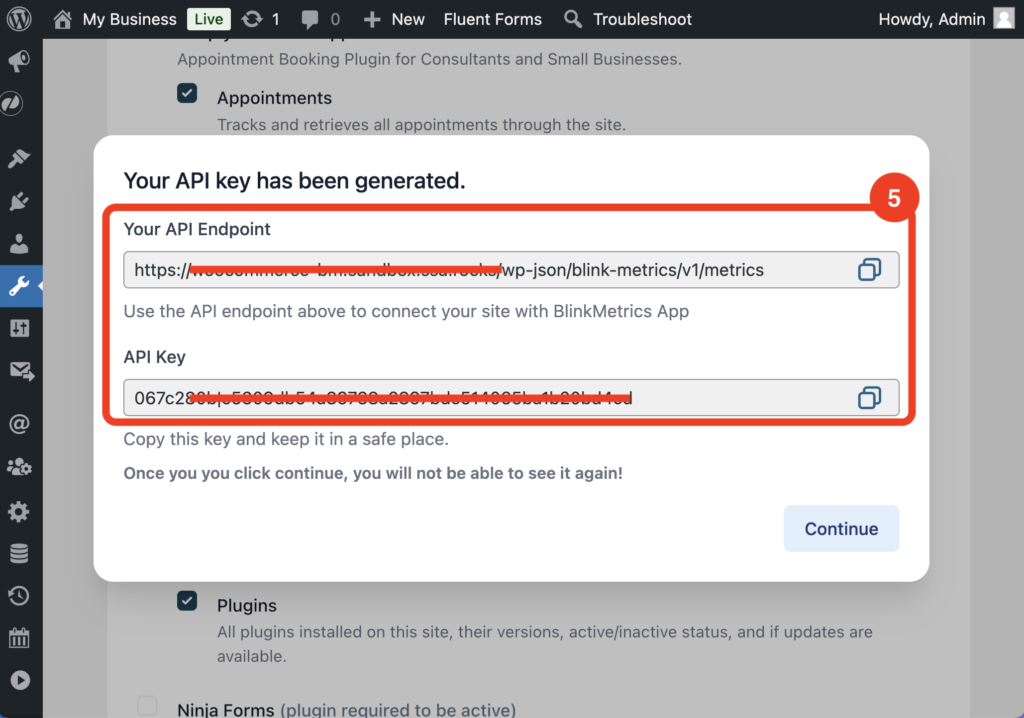
Permissions Needed
Only the website’s WordPress Administrators can install, access, and create the API Connection with the BlinkMetrics KPI Reporting plugin.
Editing the API Connection
Once you finish creating the API Connection in the plugin, a new Connections list item will appear at the bottom, where you can Test Endpoint, Regenerate, Edit, or Delete the connection.
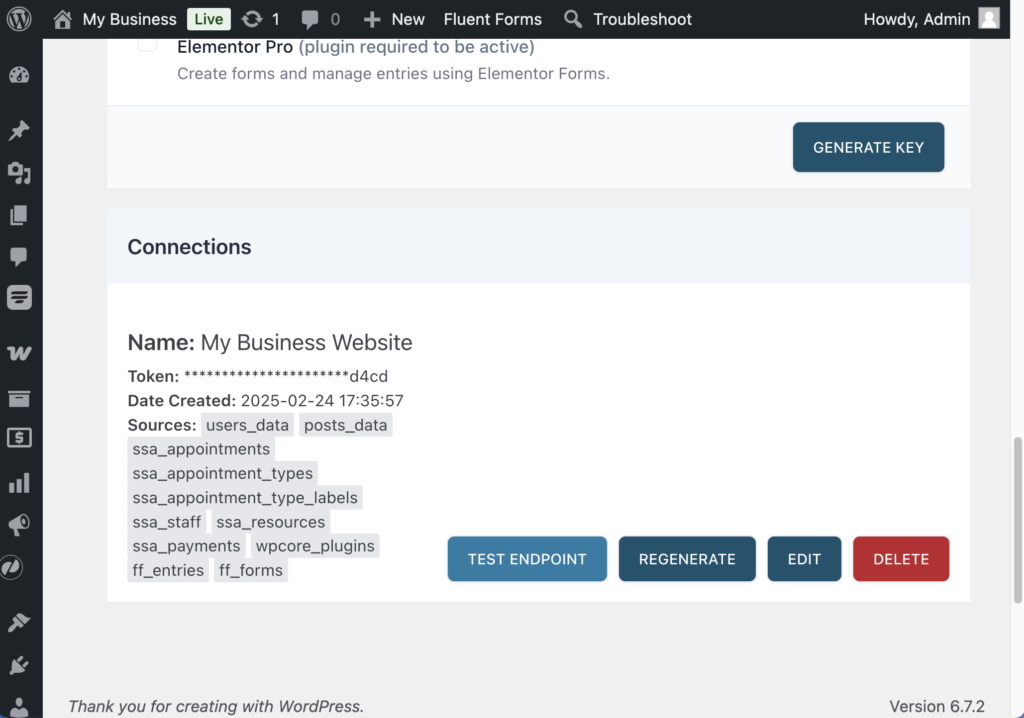
4. Set Up Credentials in BlinkMetrics
Now that you’ve collected your API Key and Base URL from the WordPress Site:
- Paste the API Key and the Base URL (also known as the Endpoint URL) into their respective fields in the Set Up Credentials tab in BlinkMetrics.
- Enter a Connection Name; this is just for organizational purposes, and we recommend you provide details on which website it was connected to.
- Select the Privacy level for the connection (you can edit this later, too): Shared with Workspace, Private to Me, or Shared with Team.
When you’re done, click Finish.
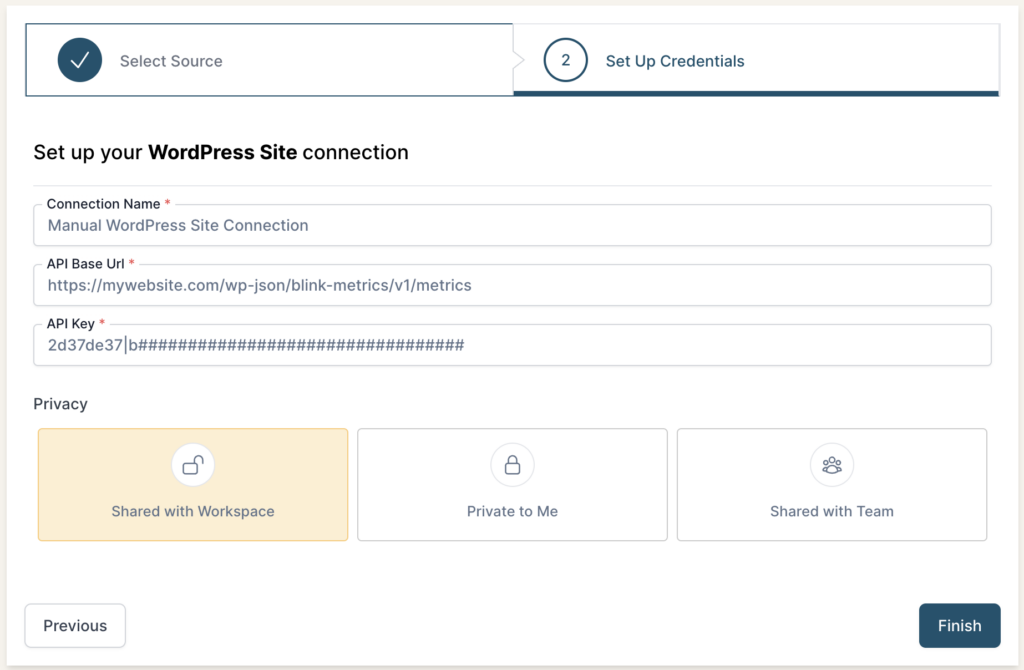
5. Review Privacy and Save Connection
Once you complete the connection, you’ll be redirected back to the WordPress Site Connections page. You can click the new listing to view the Connection detail page. From here, you can edit the following:
- Connection Name: Used for organizational purposes, each Source can have multiple Connections, so it’s helpful to see who authorized the Connection or which account it was connected to.
- API Base URL & Key: If you need to update your WordPress Site API Key or the Base URL, you can swap it here.
- Privacy: You can choose who it’s shared with: Shared with Workspace, Private to Me, or Shared with Team.
And that’s it! You can now use the Connection to pull data from your WordPress Site Source. You’re done!
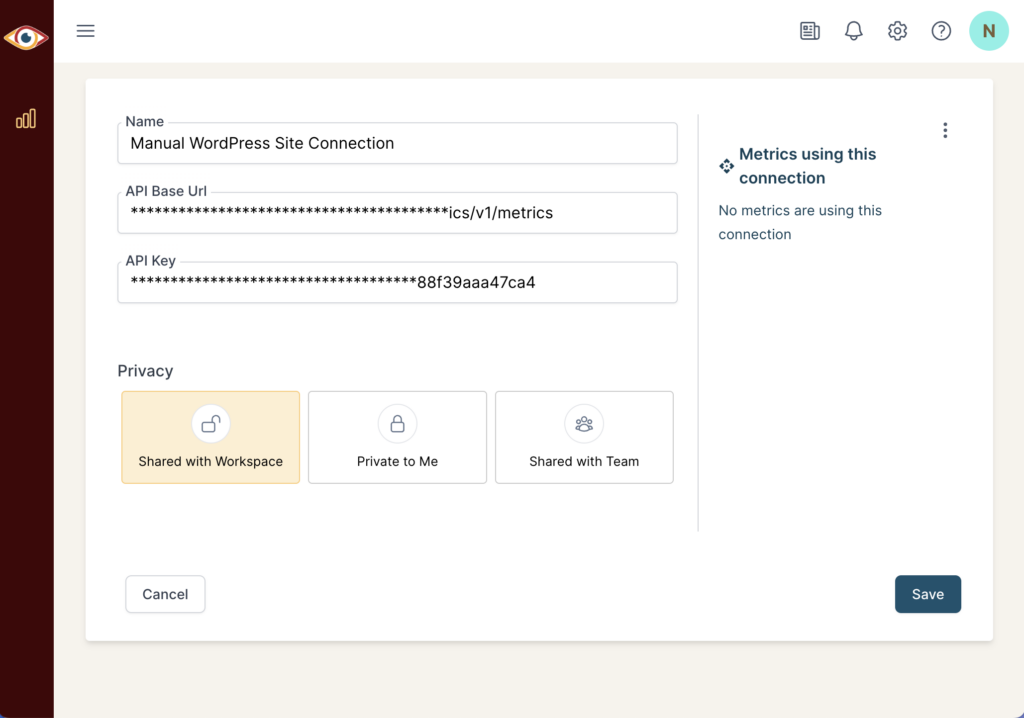
Cloudflare Custom Rule
If your site is running Cloudflare, please add a custom rule to avoid 403 forbidden errors.
Read our guide on how to set up the custom rule in Cloudflare for BlinkMetrics.