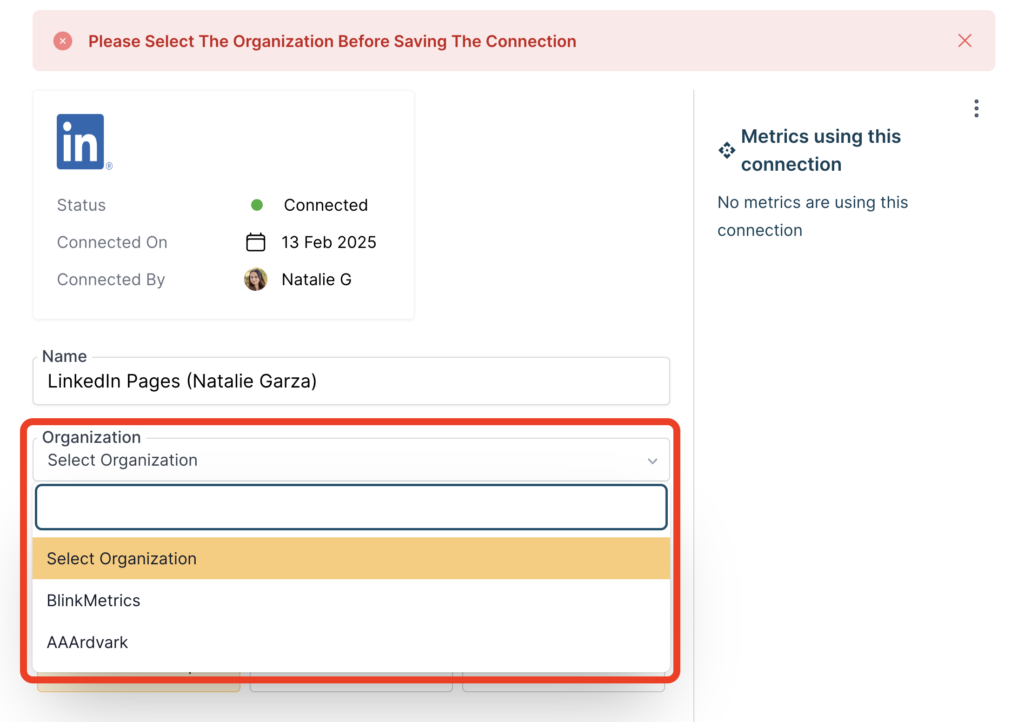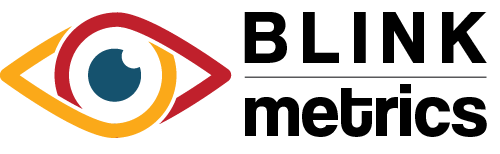LinkedIn Pages Connection
In this guide:
Introduction
In this guide, we’ll go over how to create the LinkedIn Pages Connection for BlinkMetrics. This will allow BlinkMetrics to pull data from LinkedIn Pages as a Source.
Authorizing LinkedIn Pages Connection
1. Go to the Connections Page
To create the LinkedIn Pages Connection, click on the Settings cog icon in the header > select the Connections menu item. This will open the Connections page. Next, click the Add Connection button.
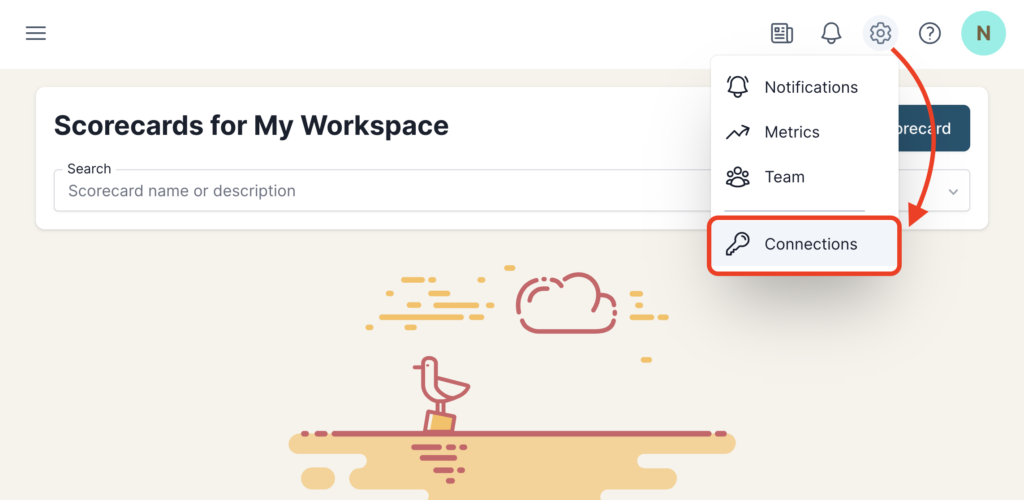
2. Add Connection
From the Connection Stepper interface, select LinkedIn Pages in the Select Source tab. In the Set Up Credentials tab, click the Continue with LinkedIn Pages button.
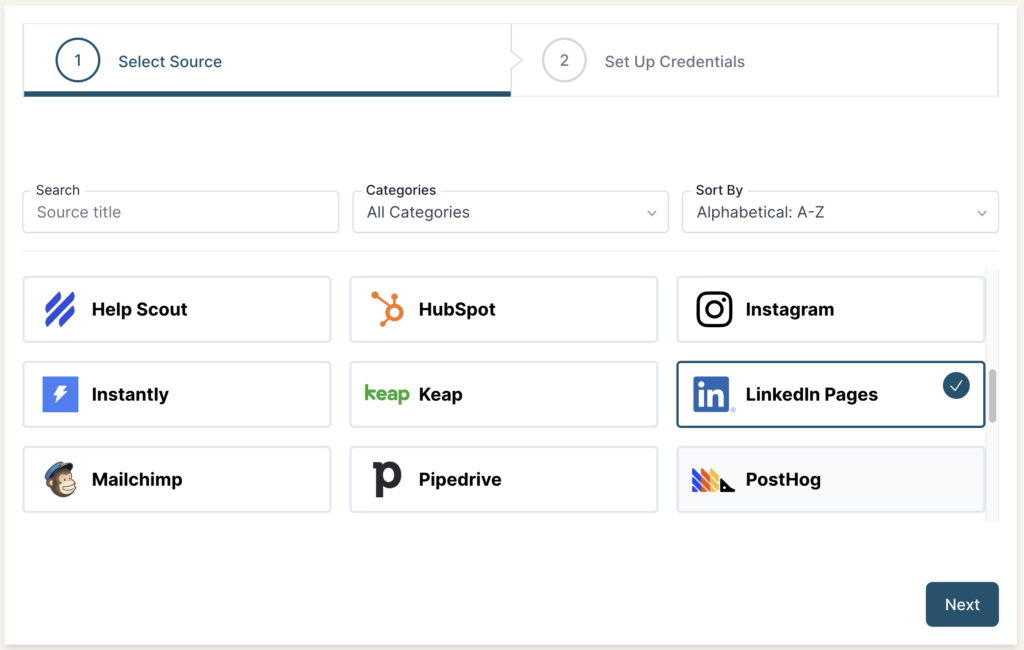
Even if you’re currently logged in to your LinkedIn account, you’ll be prompted to Sign In again before connecting to the app.
Clicking Continue with LinkedIn Pages will redirect you to the LinkedIn login page.
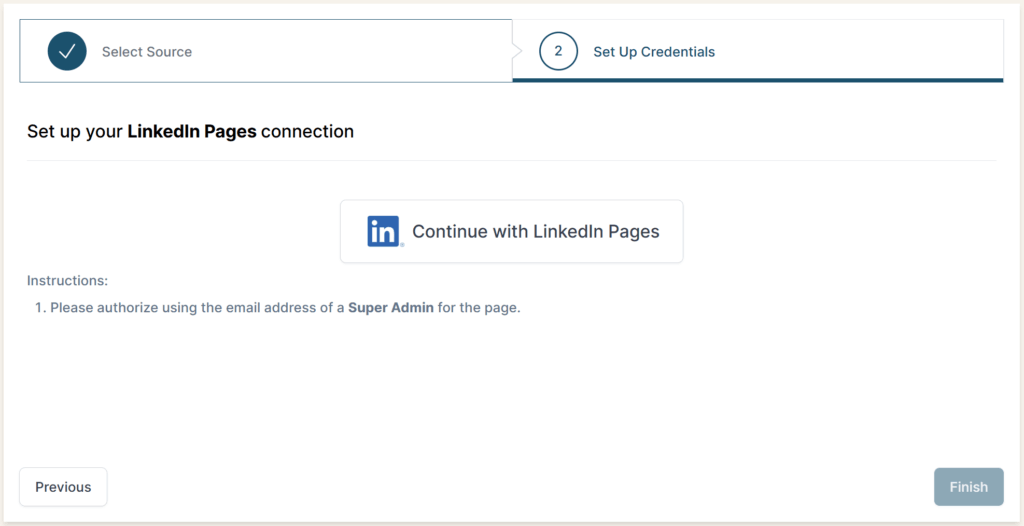
After logging in, you’ll reach the authorization page, where BlinkMetrics can connect to your LinkedIn account. Next, it’ll ask you to review and agree to the following permissions:
- Use your basic profile, including your name, photo, headline, and public profile URL
- Retrieve your organization’s posts, comments, reactions, and other engagement data
- Manage your organization’s pages and retrieve reporting data
When you’re done, click Allow. You’ll be redirected back to BlinkMetrics when you’re done.
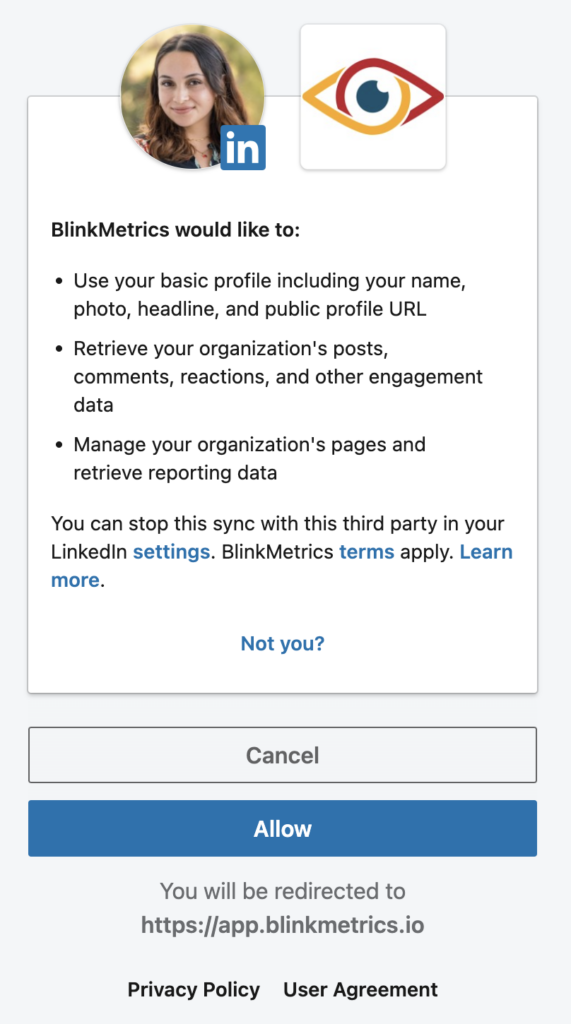
Permissions Needed
Only users with the Super Admin role for the LinkedIn Pages can successfully authorize the connection with BlinkMetrics. If you’re a Content Admin, Curator, or Analyst for the Page, contact the Super Admin to help you make the connection with their LinkedIn account.
Super Admins can also delete the connection with BlinkMetrics in the LinkedIn settings.
Plan Needed
Any free account that manages a LinkedIn Page as a Super Admin can create the connection. BlinkMetrics uses the Basic API Access with LinkedIn Pages, which means you don’t need a paid LinkedIn subscription to make this connection.
Though API rates do apply, BlinkMetrics manages them smoothly. Our code automatically detects when we’re nearing the limit and slows down calls as needed to stay within it.
3. Select Organization, Review Privacy, and Save Connection
After being redirected back to BlinkMetrics, you should see the message “Please Select The Organization Before Saving The Connection” on the Connection page. Make sure to select the Organization from the dropdown before saving.
If you want to connect LinkedIn Pages from multiple organizations, you’ll need to add a new BlinkMetrics Connection for each one separately.
From here, you can see an overview of the following:
- Connection Status
- Date Connected On
- User Connected By
From here, you can also edit the following:
- Connection Name: Used for organizational purposes, each Source can have multiple Connections, so it’s helpful to see who authorized the Connection or which account it was connected to.
- Organization: Select the LinkedIn Pages Account that you’d like to associate with this Connection.
- Privacy: You can choose who it’s shared with: Shared with Workspace, Private to Me, or Shared with Team.
When you’re done, click Save, and now you’re done! You can now use the Connection to pull data from the LinkedIn Pages Source.
When naming your Connection, consider including the organization’s name to avoid confusion later. Otherwise, it can be unclear which organization each connection belongs to while creating metrics.