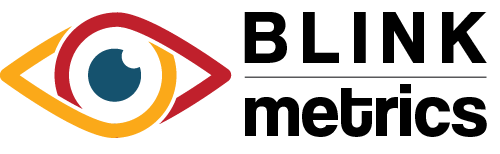Mailchimp Connection
In this guide:
Introduction
In this guide, we’ll go over how to create the Mailchimp Connection for BlinkMetrics. This will allow BlinkMetrics to pull data from Mailchimp as a Source.
Authorizing Mailchimp Connection
1. Go to the Connections Page
To create the Mailchimp Connection, click on the Settings cog icon in the header > select the Connections menu item. This will open the Connections page. Next, click the Add Connection button.

2. Add Connection
From the Connection Stepper interface, select Mailchimp in the Select Source tab. In the Set Up Credentials tab, you’ll see a few fields that we need to fill in. Open a new tab and go to the next step in the guide. Don’t close this tab, though; we’ll need to return to this BlinkMetrics page in Step 4 below.
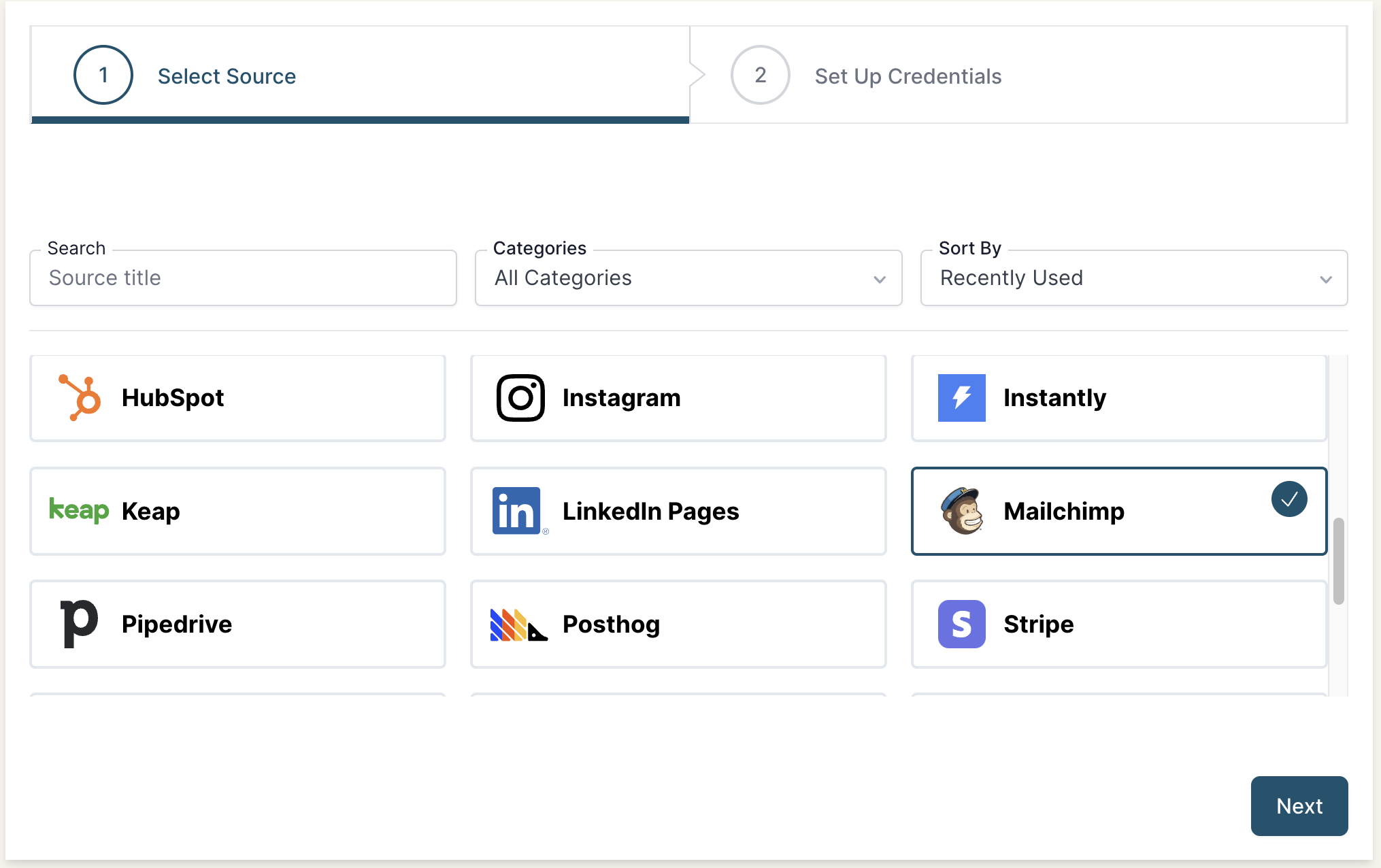
3. Collect Mailchimp API Key
To create a connection with BlinkMetrics, we’ll need to collect the API Key from your Mailchimp account. From the Mailchimp account dashboard:
- Click on your Account Settings icon in the top-right corner, click the Profile menu item
- Select the Extras tab and click on API Keys from the dropdown
- Click the Create A Key button, which will redirect you to the API Key page.
- Enter an API Key Name
- Lastly, copy your API key, store it, and keep it safe since you won’t be able to view it again.
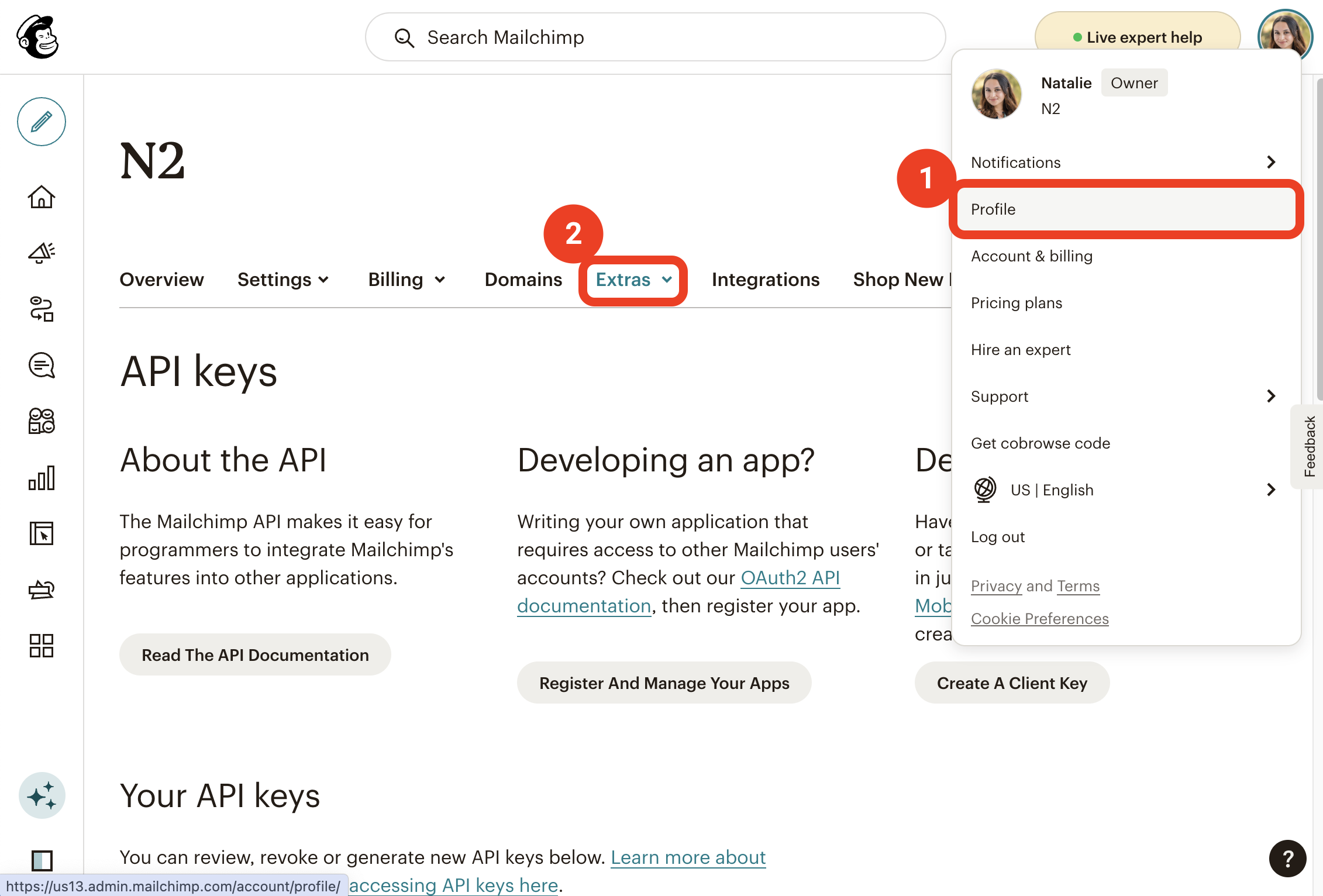
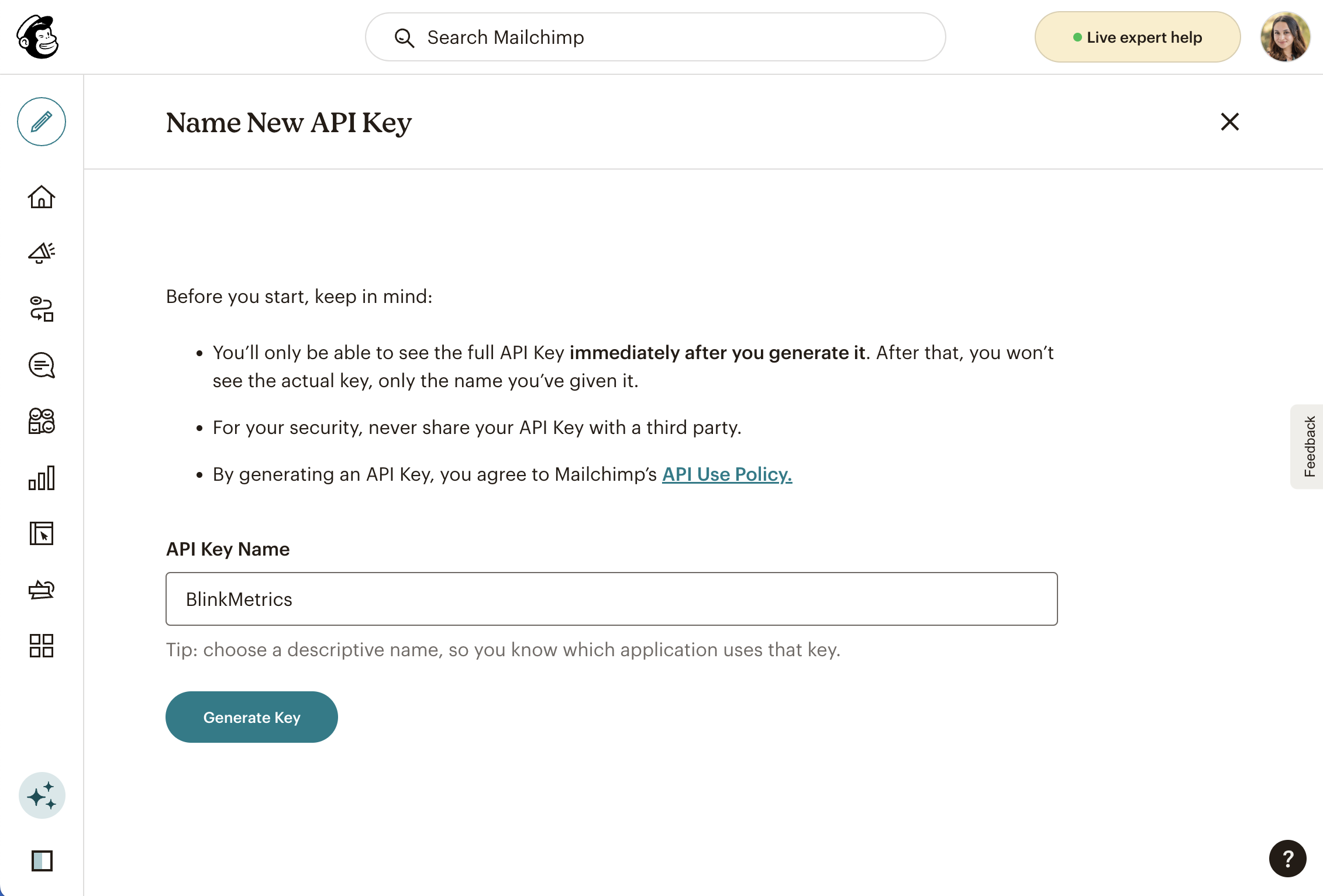
Permissions Needed
API Keys can only be added or accessed by Mailchimp Admin or Manager users. However, when creating an API key, we recommend using an admin user when possible.
When a user’s access is revoked from an account, any API keys they created in the account are removed.
Plan Needed
All Mailchimp Plans, including the free one, have access to the API. Though API rates do apply, BlinkMetrics manages them smoothly. Our code automatically detects when we’re nearing the limit and slows down calls as needed to stay within it.
4. Set Up Credentials in BlinkMetrics
Now that you’ve collected your API Key from Mailchimp go back to the Set Up Credentials tab in BlinkMetrics:
- Paste in the Mailchimp API Key to its respective field
- Enter a Connection Name; this is just for organizational purposes, and we recommend you provide details on which account it was connected to.
- Select the Privacy level for the connection (you can edit this later, too): Shared with Workspace, Private to Me, or Shared with Team.
When you’re done, click Finish.
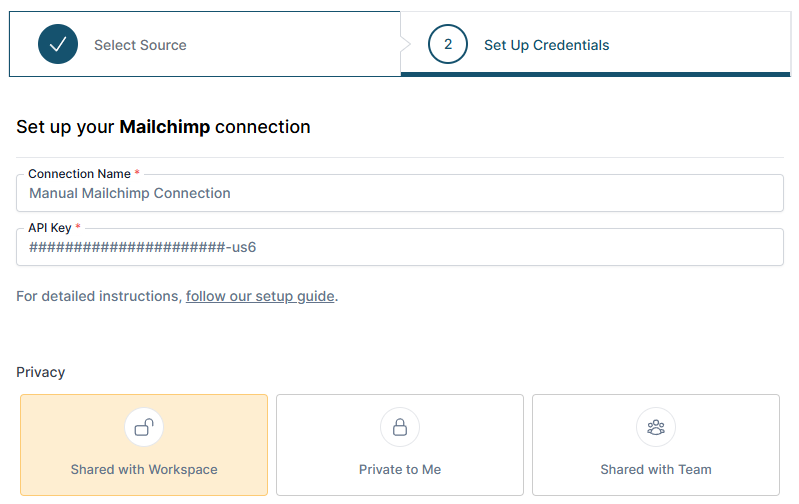
5. Review Team Privacy and Save Connection
Once you complete the connection, you’ll be redirected back to the Mailchimp Connections page. You can click the new listing to view the Connection detail page. From here, you can edit the following:
- Connection Name: Used for organizational purposes, each Source can have multiple Connections, so it’s helpful to see who authorized the Connection or which account it was connected to.
- API Token: If you need to update your Mailchimp API Token, you can swap them here.
- Privacy: You can choose who it’s shared with: Shared with Workspace, Private to Me, or Shared with Team.
And that’s it! You can now use the Connection to pull data from the Mailchimp Source. You’re done!