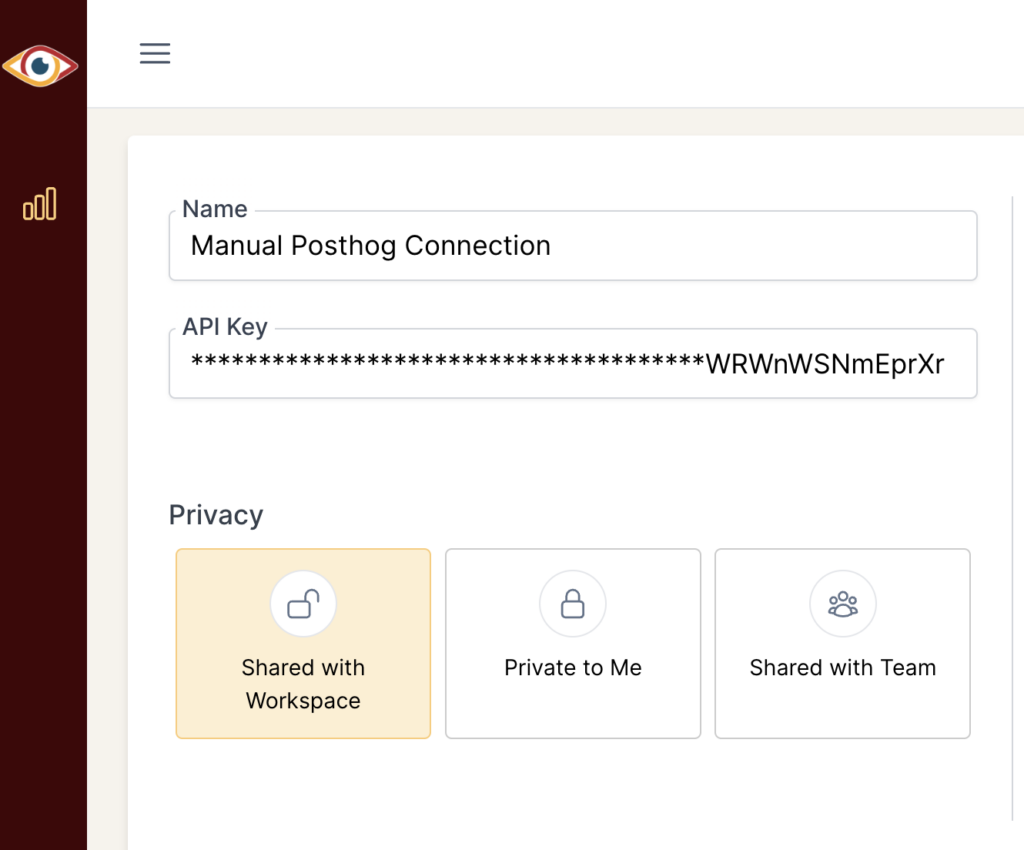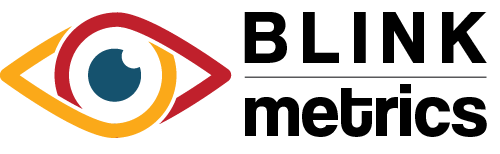PostHog Connection
In this guide:
Introduction
In this guide, we’ll go over how to create the PostHog Connection for BlinkMetrics. This will allow BlinkMetrics to pull data from PostHog as a Source.
Authorizing PostHog Connection
1. Go to the Connections Page
To create the PostHog Connection, click on the Settings cog icon in the header > select the Connections menu item. This will open the Connections page. Next, click the Add Connection button.
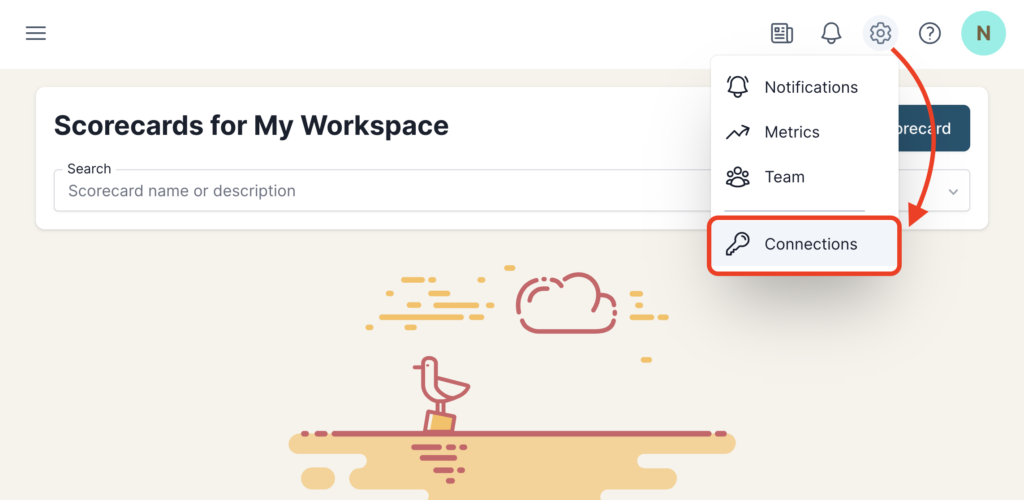
2. Add Connection
From the Connection Stepper interface, select PostHog in the Select Source tab. In the Set Up Credentials tab, you’ll see a few fields that we need to fill in. Open a new tab and go to the next step in the guide. Don’t close this tab, though; we’ll need to return to this BlinkMetrics page in Step 4 below.
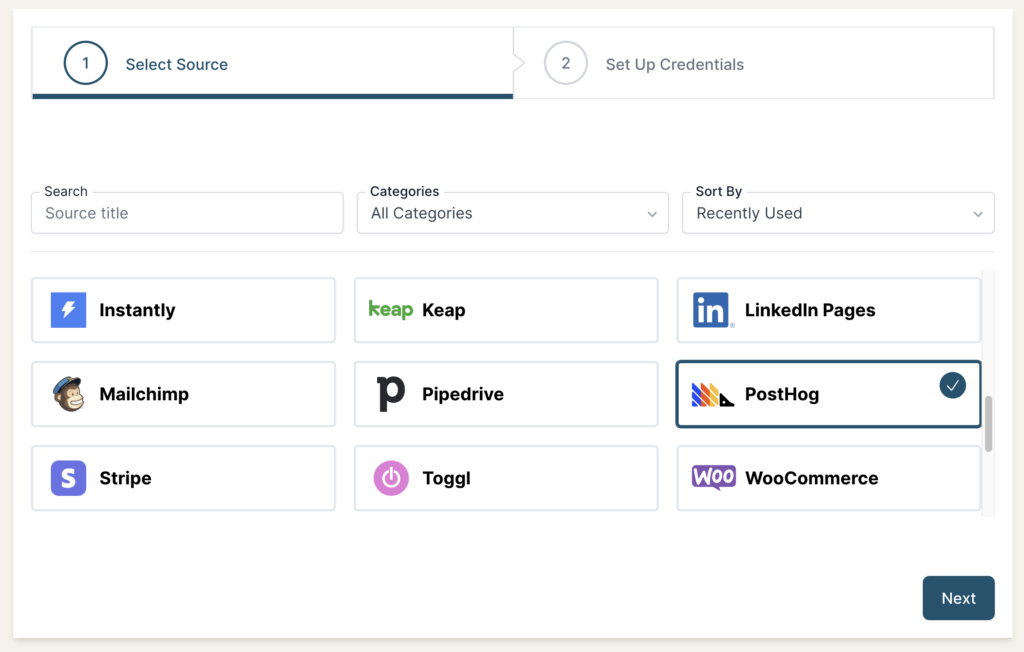
3. Collect PostHog API Key
To create a connection with BlinkMetrics, we’ll need to collect the API Key from your PostHog account. Navigate the PostHog account dashboard:
- Go to Settings in the bottom-left corner
- Under the User section, open the Personal API Keys menu item
- Click the Create personal API Key button, which’ll open a popup where you’ll need to:
- Enter a Label for the API Key
- Select All Access for the Organization and project access option
- Select All Access from the Scopes dropdown
- Lastly, copy your API key, store it, and keep it safe since you won’t be able to view it again
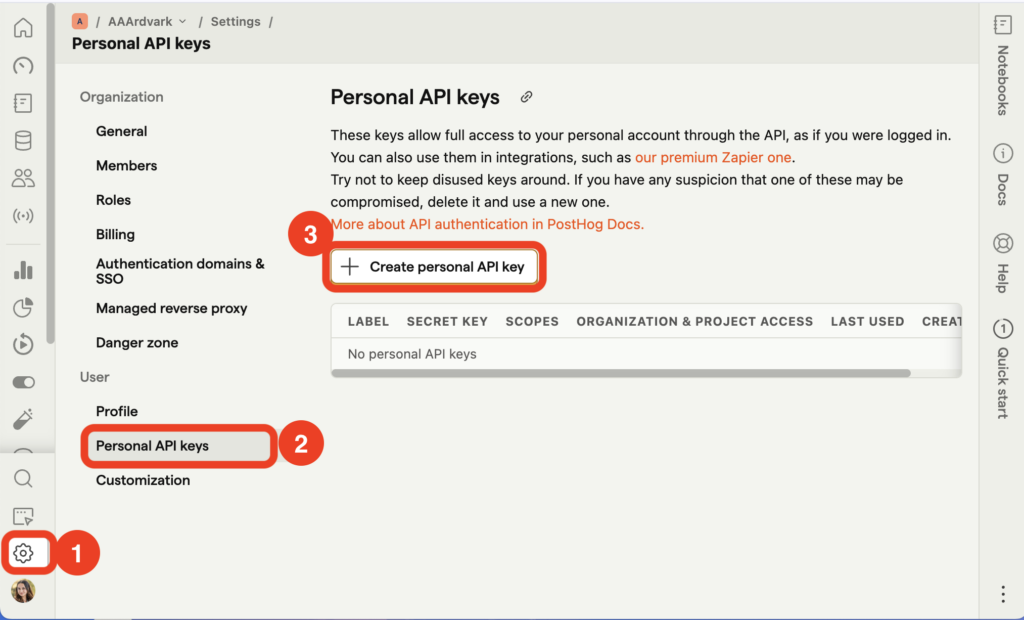
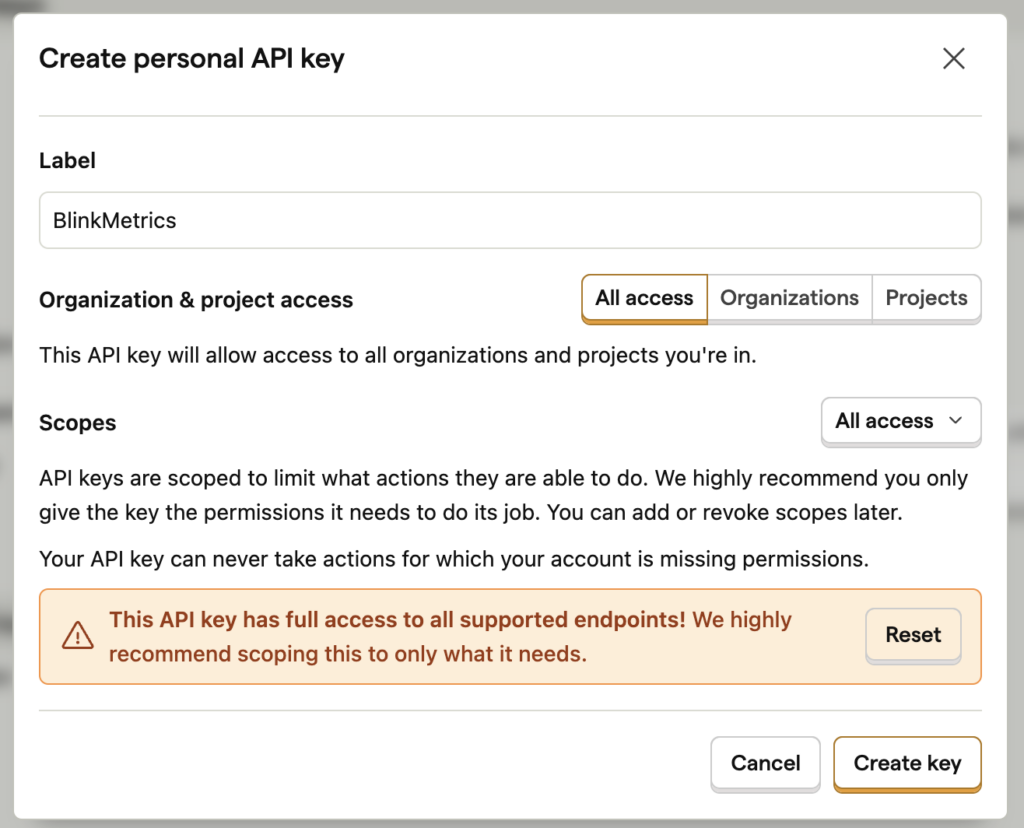
Permissions Needed
Any user (including Owner, Admin, and Members) can create a personal API Key on PostHog. You can create as many keys as you like. Personal API keys are deleted when a user is deleted.
Plan Needed
All PostHog Plans, including the free one, have access to the API. Though API rates do apply and vary by resource, BlinkMetrics manages them smoothly. Our code automatically detects when we’re nearing the limit and slows down calls as needed to stay within it.
4. Set Up Credentials in BlinkMetrics
Now that you’ve collected your API Key from PostHog, go back to the Set Up Credentials tab in BlinkMetrics:
- Paste in the PostHog API Key to its respective field
- Enter a Connection Name; this is just for organizational purposes, and we recommend you provide details on which account it was connected to.
- Select the Privacy level for the connection (you can edit this later, too): Shared with Workspace, Private to Me, or Shared with Team.
When you’re done, click Finish.
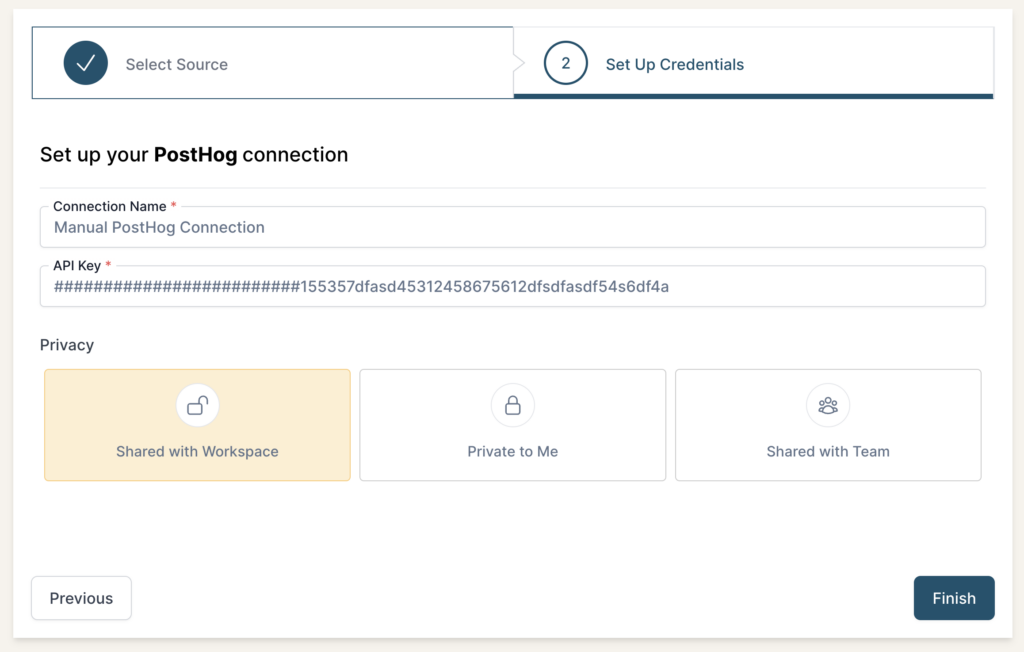
5. Review Team Privacy and Save Connection
Once you complete the connection, you’ll be redirected back to the PostHog Connections page. You can click the new listing to view the Connection detail page. From here, you can edit the following:
- Connection Name: Used for organizational purposes, each Source can have multiple Connections, so it’s helpful to see who authorized the Connection or which account it was connected to.
- API Token: If you need to update your PostHog API Token, you can swap them here.
- Privacy: You can choose who it’s shared with: Shared with Workspace, Private to Me, or Shared with Team.
And that’s it! You can now use the Connection to pull data from the PostHog Source. You’re done!