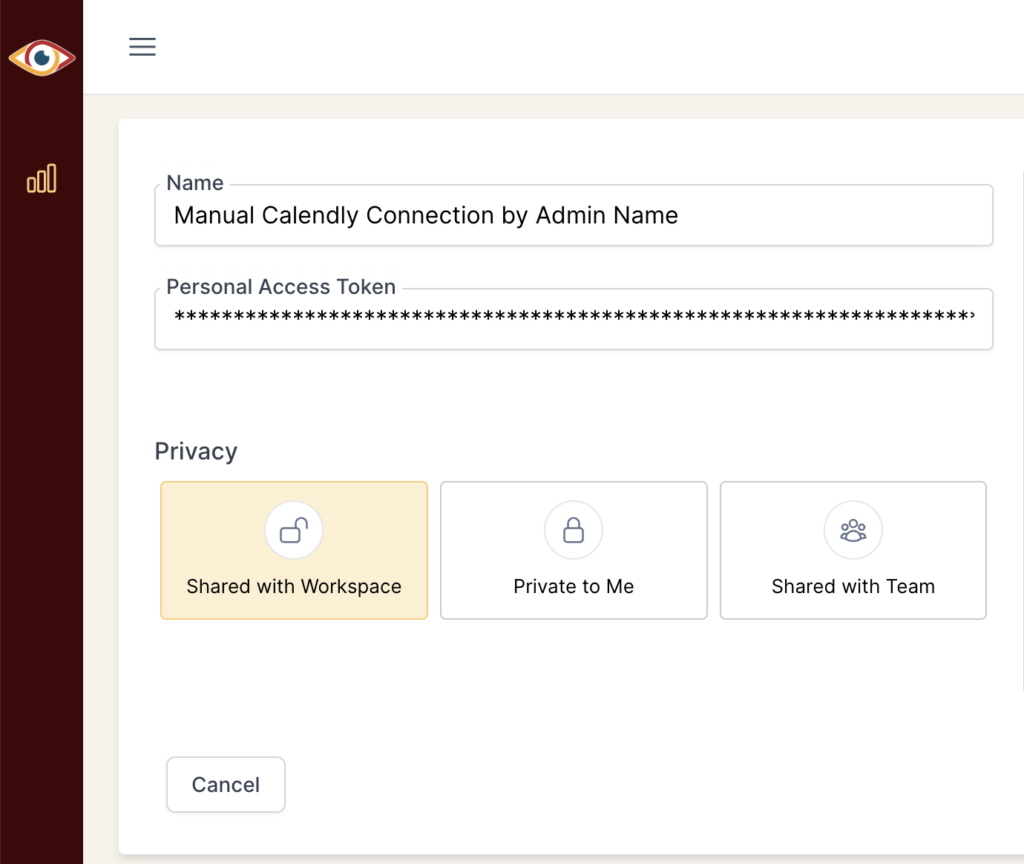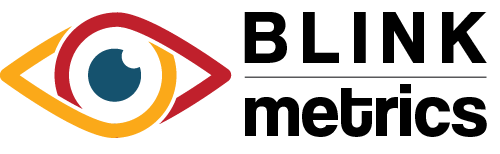Custom Source Connection
In this guide:
Introduction
In this guide, we’ll go over how to create the Custom Source Connection for BlinkMetrics. This will allow BlinkMetrics to pull data from any third-party application or software as long as you can provide an API endpoint and key and send the payload in the expected format.
This is an excellent solution for connecting with smaller applications and software when an official integration isn’t practical.
Authorizing Custom Source Connection
1. Go to the Connections Page
To create the Custom Source Connection, click on the Settings cog icon in the header > select the Connections menu item. This will open the Connections page. Next, click the Add Connection button.
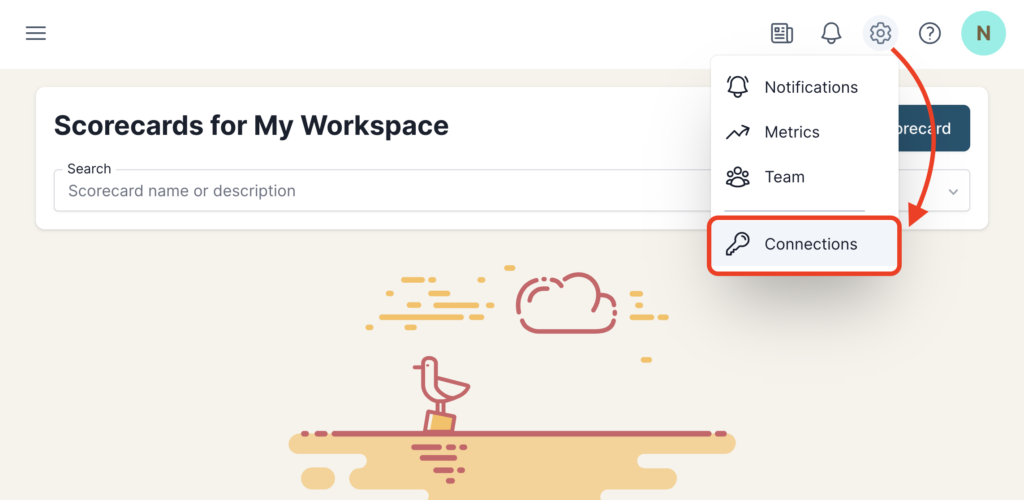
2. Add Connection
From the Connection Stepper interface, select Custom Source in the Select Source tab. In the Set Up Credentials tab, you’ll see a few fields that we need to fill in.
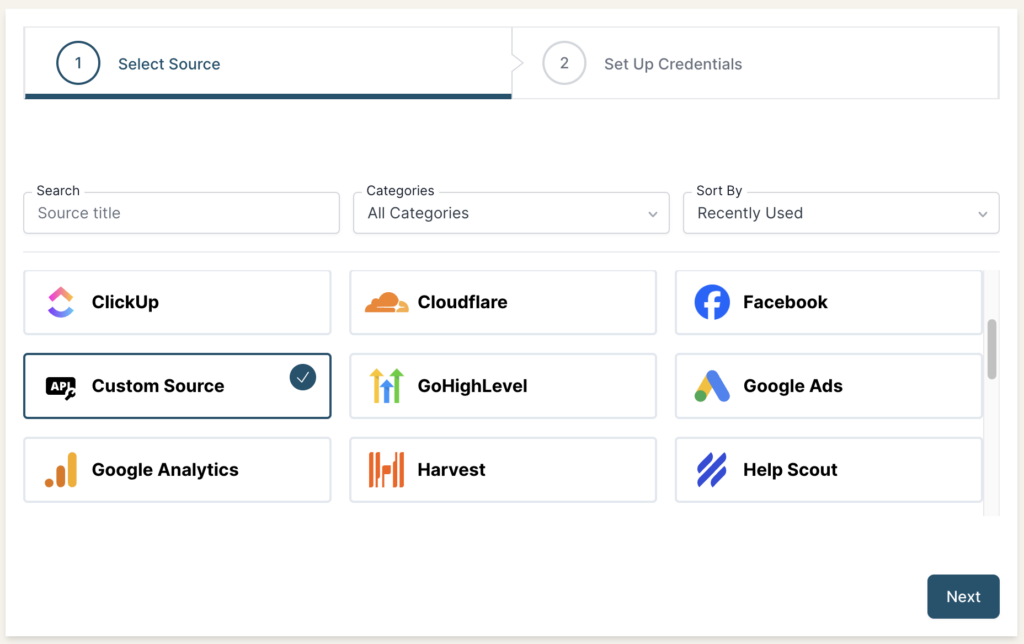
3. Set Up Credentials in BlinkMetrics
Now, in the Set Up Credentials tab in BlinkMetrics,
- Add your API Endpoint where you would like to consume the data and the API Key.
- Enter a Connection Name; this is just for organizational purposes, and we recommend you provide details on which account it was connected to.
- Select the Privacy level for the connection (you can edit this later, too): Shared with Workspace, Private to Me, or Shared with Team.
When you’re done, click Finish.
JSON Payload Format
Make sure your JSON payload has these exact {key: value} pairs:
{
'key': {'type': 'string'},
'value': {'type': 'string'},
'date_created': {'type': 'string'}
}4. Review Privacy and Save Connection
Once you complete the connection, you’ll be redirected back to the Custom Source Connections page. You can click the new listing to view the Connection detail page. From here, you can edit the following:
- Connection Name: Used for organizational purposes, each Source can have multiple Connections, so it’s helpful to see who authorized the Connection or which account it was connected to.
- API Endpoint and Key: If you need to update your Custom Source Endpoint and Key, you can swap them here.
- Privacy: You can choose who it’s shared with: Shared with Workspace, Private to Me, or Shared with Team.
And that’s it! You can now use the Connection to pull data from the Custom Source. You’re done!